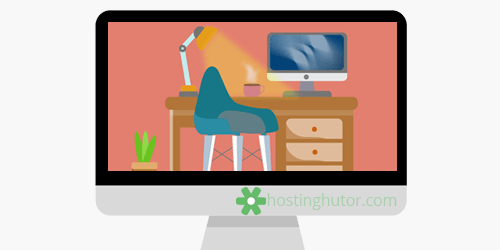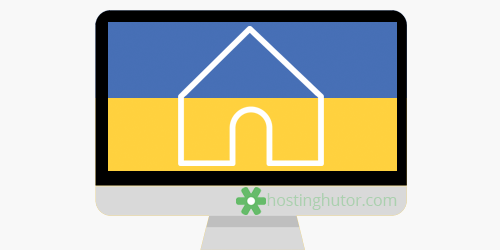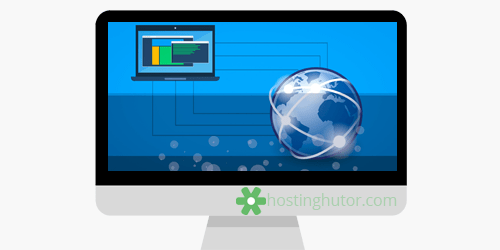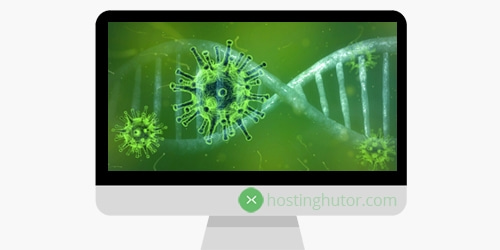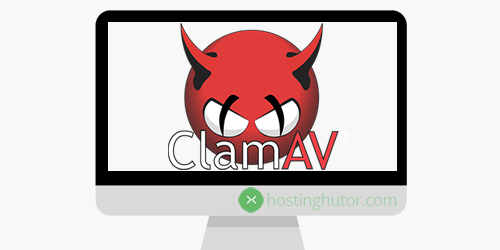Mail is not sent - how to check if the provider is blocking port 25
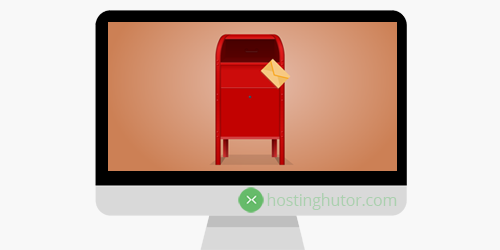
Some Internet service providers block their clients from connecting to external mail servers. Providers, as a rule, block port 25 and from this provider you will not be able to send outgoing mail with the settings by the default in mail clients. The lock is entered by the provider for security purposes to prevent spam mailings from their network, which can be sent from users infected computers with malware.
How to check the connection on port 25
So, if you have port 25 registered in the outgoing mail settings, then let's first check to see if your ISP blocks this port. We will do all this on the command line of the Windows OS.
To start the command line in Windows, you can enter cmd in the start button menu in the search for programs and files and run cmd.exe as administrator (Screen 1).
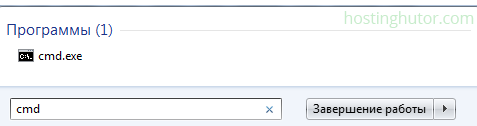
Screen 1 Start - search for cmd.exe program
The second option for launching the command line in Windows OS is Start → Run (if this item is not in the menu, then it must be checked with a checkmark in the "Properties of the taskbar and the Start menu"). Enter cmd and click on the OK button (Screen 2). Any of these actions will open a command prompt on Windows.
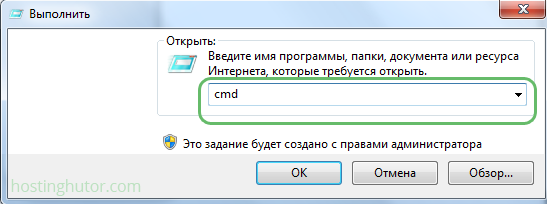
Screen 2 Start → Run → cmd
Now, actually, we check whether our Internet provider blocks port 25. To do this, on the command line, write the following:
telnet domain 25For example (Screen 3)
telnet hostinghutor.com 25And press the Enter key.
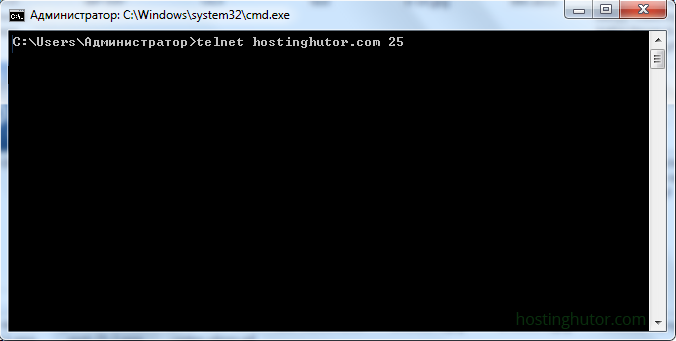
Screen 3 Does provider block port 25
If the port is open and the provider does not block it, then you will see the response code 220 and, depending on the settings of the mail server, a greeting, for example, as in the screenshot below (Screen 4).
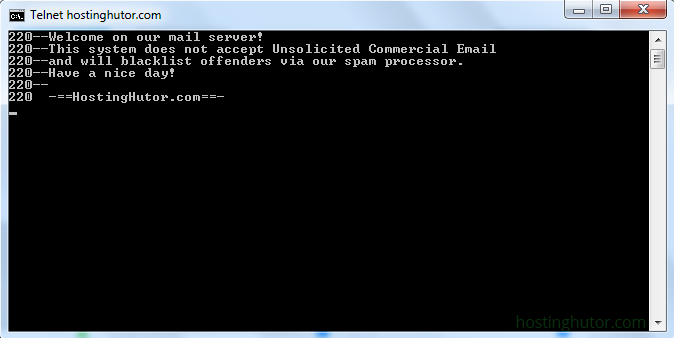
Screen 4 Answer code 220 - the provider does not block port 25
If port 25 is unavailable, you will see a connection failure error (Screen 5).
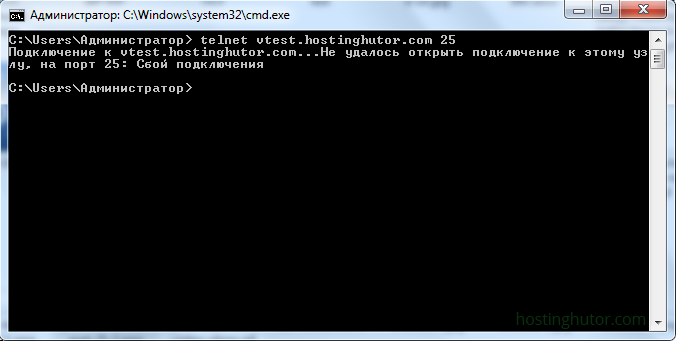
Screen 5 Connection failure - provider blocks port 25
Similarly, you can check port 587 or any other mail port, while the fact that there is no error indicates no blockage.
What to do if the provider blocks port 25?
In case, when port 25 is blocked by the provider, you can use the alternative port 587 or 465 SMTP (SSL).
If the telnet command returns an error - telnet settings in Windows
If, when you enter the telnet command, you get an error that the command was not found, then first you need to install the client with the pkgmgr /iu:"TelnetClient" command and wait a bit.
The second option is to activate the Telnet client in the "Windows Components" menu. In the Start button menu in the search for programs and files, you must enter appwiz.cpl and start the appwiz.cpl control panel item (Screen 6).
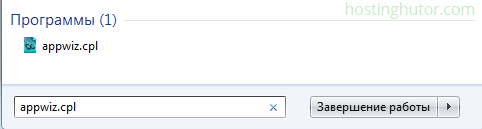
Screen 6 Launch the control panel item appwiz.cpl
Next, select the menu item "Enable or disable Windows components" (Screen 7).
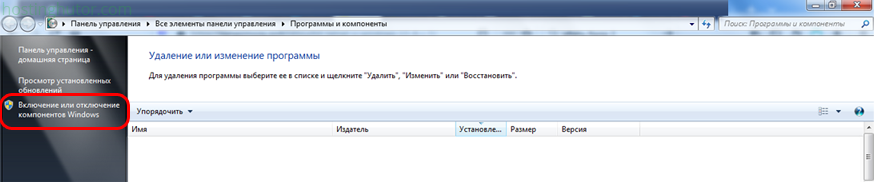
Screen 7 Enable or disable Windows features
The "Windows Components" window will open - check the "Telnet Client" checkbox (do not confuse it with the "Telnet Server" item above) and click OK (Screen 8). After that, the telnet command will be available on the command line.
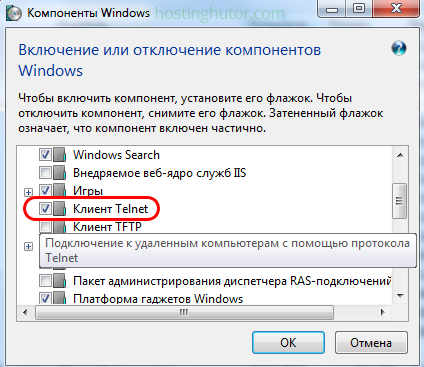
Screen 8 Check the box "Telnet Client"
That's all, friends! Now you will be able to find out whether your ISP is blocking port 25.
Latest news
Discount on all Ukrainian domains until 10/21/2022!
Dear users! For a whole week -15% discount for registration of all Ukrainian domains using the promo code defendersday22!Increase in price of a number of Ukrainian domains UA ccTLD!
Dear users! From October 1, 2022, we are waiting for a rise in price in a number of Ukrainian domains - in.ua, od.ua, mk.ua!Important changes in some Ukrainian domains!
Dear users! In some Ukrainian domain zones, the Redemption period for domains has been increased from 30 to 60 days.Rise in price of dedicated IPv4 in Germany!
Dear users! In Germany, additional dedicated IP addresses (IPv4) and IP networks have risen significantly.Latest Blog Posts